For the next pass criteria, the learners need to describe
how they took precautions to reduce the risk to security inherit in working
on-line, for each process. This should include:
- Setting Up Passwords
- Checking Before Downloading Emails
- Backing Up Data
- Taking Precautions Over Security of Data
For this question, I’m going to describe 2 process which are
setting up passwords and checking before downloading emails.
- Setting Up Passwords
Passwords is the important thing that should have in our
devices such as mobile phone, laptop and personal computer. Other than that,
our account either it is a bank account or email account also need a password.
For bank account, the passwords are in terms of number pin. While, for the
devices can be in terms of pin, pattern or passwords. It is important to have a
password because it can avoid any hackers to hack our devices and also to avoid
them to stole our personal data and all the important documents. You need to be
more creative to set your password because an easy password can be access by
any hackers. So, you need create a strong password especially for your bank and
email account. It is important to create a strong number pin for your bank
account because in there you’re putting your money inside it. While, for the
email account it is also important because in there will have your important
documents that either you received it from people or you send it to people.
Below, I will show how to make a password in laptop.
Step 1:
 |
| Figure 1: Windows |
As shown, you need to open your windows and find the setting
apps. From the picture, the one that I circle is my setting apps and then click
it.
Step 2:
 |
| Figure 2: Windows Setting |
After you open your windows setting, you need to find
“account” program and open it.
Step 3:
 |
Figure 3: Accounts Setting |
Based from the picture, you can see in the “accounts”
program have your info, email & app accounts, sign-in options, access work
or school, family & other people and sync your settings. Among all of that,
you need to click the “sign-in options”.
Step 4:
 |
| Figure 4: Sign-In Options |
In the “sign-in options”, you can see password and pin. So,
for your laptop password you can choose either you want to use password or pin.
- Checking Before Downloading Emails
Downloading documents is a common thing that most people do
nowadays. Most people especially employees download documents through email
because they use email to send an urgent and important document to other
company or to their manager. Apart from business, college also use email to
send assignment to students. Before we download email, we need to check it
first so that we are not wasting our time to download a wrong document. Those
pictures here are the example of checking before downloading emails using my class
Gmail account.
 |
| Figure 5: The Gmail Inbox |
 |
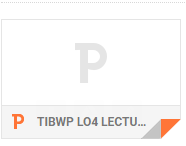 |
| Figure 6: Gmail Message |
So, as you can see this is the contain of the message. She
sends a message to inform us that she is sending the slide and also, she sends
the attachment of the slide. In order to check it before download, I need to
open it online to make sure that it is the correct slide.
 |
| Figure 7: Content of the Message |
This picture shows the slide that she sends to us. So, since
I’m already sure that she sends a right slide, I can straight away download it
and save it to my assignment folder.
No comments:
Post a Comment